Ultimately an action is a recording of the steps you may have taken, or copied from someone else, while editing a photograph. You can then save that recording and play it over and over again on multiple pictures to get the same style effect.
In this post I'm going to be focusing on how to instal a downloaded action, and apply it to a picture.
Start of by finding an action to download. Deviant Art is always a good place to start, or alternatively just google search "free photoshop actions." I went the google route for this tutorial and found this site here, which offers 100 cool actions for free download.
Chose the action you want, click on it and press download.
Ok, so here is the action I chose from the above mentioned website. Click on the link to open the file.
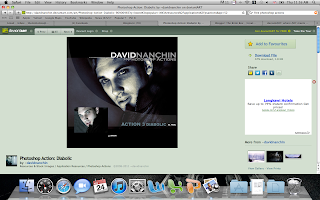 This should open a page that looks somthing like this. In the top right of the page click "download file. Once the file is downloaded, open photoshop and chose an image you would like the action to be applied to.
This should open a page that looks somthing like this. In the top right of the page click "download file. Once the file is downloaded, open photoshop and chose an image you would like the action to be applied to.
This is the image that I chose
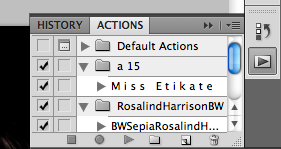 I go to the actions pallet on the right of the screen. If you can't find it go to >window>actions, click on "actions" and a pallet should appear. Or click on the play button which you can see here in the very right of the image, and it will extend the pallet.
I go to the actions pallet on the right of the screen. If you can't find it go to >window>actions, click on "actions" and a pallet should appear. Or click on the play button which you can see here in the very right of the image, and it will extend the pallet.Now, click on the icon that looks like a downwards pointing triangle with four lines next to it. The following window will pop open, go to "Load Actions" and click on it. Find the place where you saved the action we just downloaded and click on that.
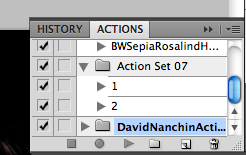
You should now be able to see a file, with the name of the action you downloaded, in your actions menu. Click on the right pointing triangle to extend it so that you can see what's inside the file.

The action I want to use is called "Diabolical" so I select it, and then click the "play arrow" located just below it. It will probably take a few seconds to apply, but soon the image on your screen will have changed to something that looks a little more like this.
So thats it, if you get a little lost along the way, don't hesitate to leave me a comment or send me an email:)
Action source credit: davidnanchin
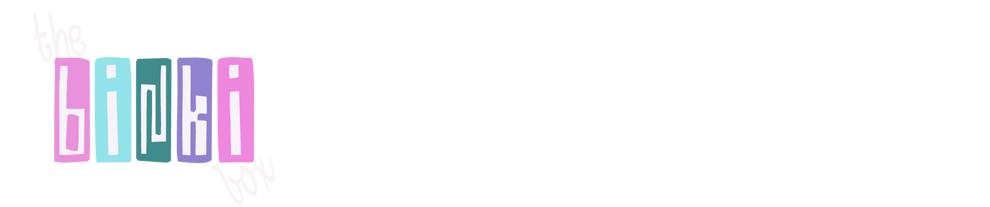




No comments:
Post a Comment